「CentOS」の後継「RockyLinux」が使えるようになったので、Dockerをインストールしたのでまとめました。
「RockyLinux」のOSバージョンは以下となります。
※2021年6月での最新バージョンとなります。
$ cat /etc/redhat-release Rocky Linux release 8.4 (Green Obsidian)
「RockyLinux」最新版でDockerインストールとDockerを構築
Dockerの無償版(DockerCE)をインストールする事前準備をします。
以下で、「dnf」もしくは「yum」でアップデートを実施します。
$ dnf -y update $ dnf -y upgrade
or
$ yum -y update $ yum -y upgrade
公式リポジトリのインストール
アップデートを最新状態にして、以下でDocker公式ページにて参照するリポジトリを設定します。
現状はまだ「RockyLinux」や「AlmaLinux」用のフォルダは無いようです。
https://download.docker.com/linux/
今回はCentOSは以下で提供されているリポジトリをインストールします。
$ yum install -y yum-utils device-mapper-persistent-data lvm2 $ yum-config-manager --add-repo https://download.docker.com/linux/centos/docker-ce.repo
DoockerCE(無償版)インストール
上記でせいじょうにリポジトリをインストールした後は、以下コマンドでDocker(CE・無償版)のインストールを実施します。
$ yum install -y docker-ce docker-ce-cli containerd.io ------中略------ python3-policycoreutils-2.9-14.el8.noarch python3-setools-4.3.0-2.el8.x86_64 slirp4netns-1.1.8-1.module+el8.4.0+556+40122d08.x86_64 完了しました!
「RockyLinux」でDockerを起動
Dockerが正常にインストールされた後は以下コマンドでDockerサービスを起動します。
$ systemctl start docker $ systemctl enable docker Created symlink /etc/systemd/system/multi-user.target.wants/docker.service → /usr/lib/systemd/system/docker.service.
Dockerサービスが正常に起動していることを以下コマンドで確認します。
ステータスが「active (running)」になっていることを確認します。
$ systemctl status docker
● docker.service - Docker Application Container Engine
Loaded: loaded (/usr/lib/systemd/system/docker.service; enabled; vendor preset: disabled)
Active: active (running) since Wed 2021-06-23 19:43:20 JST; 30s ago
Docs: https://docs.docker.com
Main PID: 30020 (dockerd)
Tasks: 10
Memory: 45.7M
CGroup: /system.slice/docker.service
mq30020 /usr/bin/dockerd -H fd:// --containerd=/run/containerd/containerd.sock
6月 23 19:43:19 redmine dockerd[30020]: time="2021-06-23T19:43:19.297237509+09:00" level=warning msg=">
6月 23 19:43:19 redmine dockerd[30020]: time="2021-06-23T19:43:19.297274442+09:00" level=warning msg=">
6月 23 19:43:19 redmine dockerd[30020]: time="2021-06-23T19:43:19.297505699+09:00" level=info msg="Loa>
6月 23 19:43:20 redmine dockerd[30020]: time="2021-06-23T19:43:20.312711185+09:00" level=info msg="Def>
6月 23 19:43:20 redmine dockerd[30020]: time="2021-06-23T19:43:20.468461467+09:00" level=info msg="Fir>
6月 23 19:43:20 redmine dockerd[30020]: time="2021-06-23T19:43:20.645822703+09:00" level=info msg="Loa>
6月 23 19:43:20 redmine dockerd[30020]: time="2021-06-23T19:43:20.677035059+09:00" level=info msg="Doc>
6月 23 19:43:20 redmine dockerd[30020]: time="2021-06-23T19:43:20.677252932+09:00" level=info msg="Dae>
6月 23 19:43:20 redmine systemd[1]: Started Docker Application Container Engine.
6月 23 19:43:20 redmine dockerd[30020]: time="2021-06-23T19:43:20.709103658+09:00" level=info msg="API>
lines 1-20/20 (END)
Dockerバージョンが最新版になっていることを確認します。
$ docker --version Docker version 20.10.7, build f0df350
Docker動作確認
Dockerのサービスが起動した後はデフォルトで用意されている「hello-world」コンテナを起動しましょう。
コマンドは以下の通りとなります。
「hello from Docker!」が確認できればOKです。
$ docker run hello-world
Unable to find image 'hello-world:latest' locally
latest: Pulling from library/hello-world
b8dfde127a29: Pull complete
Digest: sha256:9f6ad537c5132bcce57f7a0a20e317228d382c3cd61edae14650eec68b2b345c
Status: Downloaded newer image for hello-world:latest
Hello from Docker!
This message shows that your installation appears to be working correctly.
To generate this message, Docker took the following steps:
1. The Docker client contacted the Docker daemon.
2. The Docker daemon pulled the "hello-world" image from the Docker Hub.
(amd64)
3. The Docker daemon created a new container from that image which runs the
executable that produces the output you are currently reading.
4. The Docker daemon streamed that output to the Docker client, which sent it
to your terminal.
To try something more ambitious, you can run an Ubuntu container with:
$ docker run -it ubuntu bash
Share images, automate workflows, and more with a free Docker ID:
https://hub.docker.com/
For more examples and ideas, visit:
https://docs.docker.com/get-started/
さらに「docker ps」コマンドで上記のコンテナが確認できます。
※起動はしていないので「-a」オプションで確認できます。
$ docker ps -a CONTAINER ID IMAGE COMMAND CREATED STATUS PORTS NAMES 17affeb24c46 hello-world "/hello" About a minute ago Exited (0) About a minute ago determined_dijkstra
「RockyLinux」のDockerCE(無償版)インストール手順は以上となります。
Dockerを構築するならVPSがおすすめです。
エンジニアのオンライン学習
ITエンジニアにおすすめの教材、オンラインスクールです。
無料からエンジニアの学習ができる教材などまとめているので参考にしてください。
| おすすめオンライン教材 | |
| 自宅で学習ができるオンラインスクール | |
ITエンジニアの開発・検証・学習としてインターネット上で専用のサーバ(VPS)を利用しましょう!
実務経験はVPSで学べます。

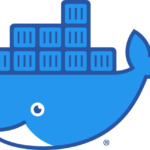



コメントを残す