前回、Djangoを構築してトップページをBootstrapのテンプレートを使用して表示させました。

今回は、Djangoで新たに新規のページをカテゴリで分け、追加する手順をまとめました。
それぞれのhtmlファイルは「simple-sidebar」のテンプレートを使用しています。
【Django】新規ページの作成方法と設定手順
今回のDjangoでの新規ページの作成は、単純にテストというフォルダ配下にページを作成し、表示させるようにします。
作成するページはいかんおアプリケーションの構成を参考にしてください。
アプリケーションの構成
全体構成は以下となります。
$ ll -rw-r--r-- 1 root root 147 Apr 28 16:17 Dockerfile drwx------ 19 systemd-coredump root 4096 May 22 15:14 db-data -rw-r--r-- 1 root root 955 May 18 16:43 docker-compose.yml -rwxr-xr-x 1 root root 626 May 8 15:54 manage.py drwxr-xr-x 4 root root 4096 May 30 12:02 myhp drwxr-xr-x 3 root root 4096 May 26 19:52 mysite -rw-r--r-- 1 root root 42 May 7 18:39 requirements.txt drwxr-xr-x 3 root root 4096 May 9 12:57 ssl_certs drwxr-xr-x 4 root root 4096 May 23 14:57 static drwxr-xr-x 3 root root 4096 May 26 20:02 templates
前回記事同様、新規ページを作成する個所としてアプリ側を編集します。
$ tree myhp/ myhp/ |-- __init__.py |-- __pycache__ | |-- __init__.cpython-38.pyc | |-- admin.cpython-38.pyc | |-- models.cpython-38.pyc | |-- urls.cpython-38.pyc | `-- views.cpython-38.pyc |-- admin.py |-- apps.py |-- migrations | |-- __init__.py | `-- __pycache__ | `-- __init__.cpython-38.pyc |-- models.py |-- tests.py |-- urls.py `-- views.py
今回作成するページは「test」配下に「test1」と「test2」というページ、「app」配下に「app」というページを作成します。
$ tree templates/
templates/
|-- index.html
`-- test
|-- app
| `-- app.html
|-- test1.html
`-- test2.html
$
すでにトップページは作成されて、「templates」配下のindex.htmlのページが表示されているものとします。
設定は上記のページを参考にしてください。
新規ページのフォルダを作成
今回は、「test」フォルダとその配下に「app」フォルダを作成します。
$ mkdir test $ cd test $ mkdir app
新規ページを作成
$ pwd /docker/www/django/templates $ cp -p index.html /test/test1.html $ cp -p index.html /test/test2.html $ cp -p index.html /test/app/app.html
コピーしたそれぞれのHTMLファイルを編集しますが、今回はどのページかわかりやすくするために以下の「h1」の記述を変更しておきます。
以下は「test1.html」の編集例となります。
$ vim test/test1.html
------中略------
<div class="container-fluid">
<h1 class="mt-4">Test1</h1>
------中略------
「urls.py」を編集
アプリ側のurls.pyを編集します。
$ vim myhp/urls.py
from django.urls import path
from . import views
app_name = 'myhp'
urlpatterns = [
path('', views.index, name='index'),
path('test1/', views.test1, name='test1'),
path('test2/', views.test2, name='test2'),
path('test/app/', views.app, name='app'),
]
それぞれ、「test1」、「test2」、「app」ページへのパスを作成します。
views.pyと紐づけるためそれぞれ「views.xxx」を指定します。
「view.py」ファイルを編集
Djangoの「view.py」はフレームワークの「Controller」と同等の働きをします。
以下では、それぞれのページに上記urls.pyのnameと紐づけて該当のファイルを指定します。
$ vim myhp/views.py
from django.shortcuts import render
# Create your views here.
from django.http import HttpResponse
from django.template import Context, loader
def index(request):
template = loader.get_template('index.html')
context = {}
return HttpResponse(template.render(context, request))
def test1(request):
return render(request, 'test/test.html')
def test2(request):
return render(request, 'test/test2.html')
def app(request):
return render(request, 'test/app/app.html')
上記で、新規ページの追加は完了しました。
それぞれのページは以下となります。
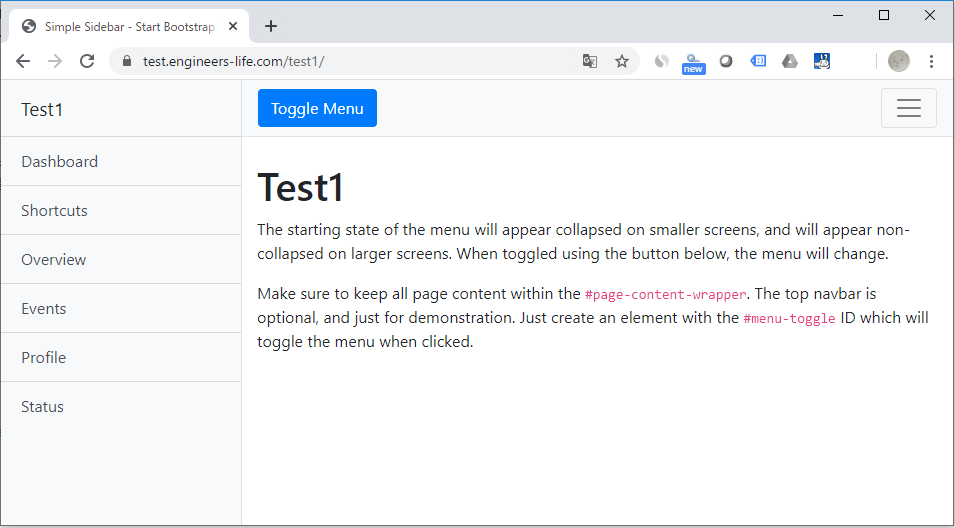
http://xxxxxx/test1
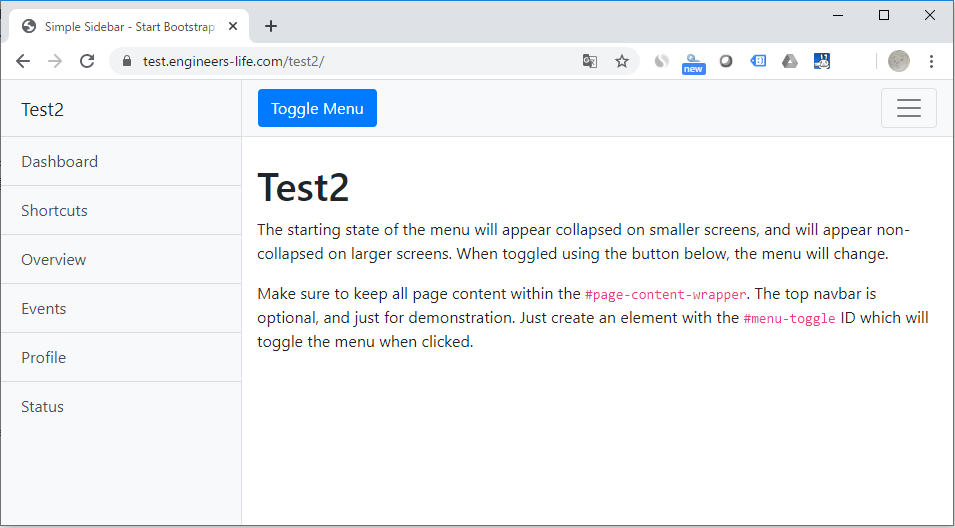
http://xxxxxx/test2
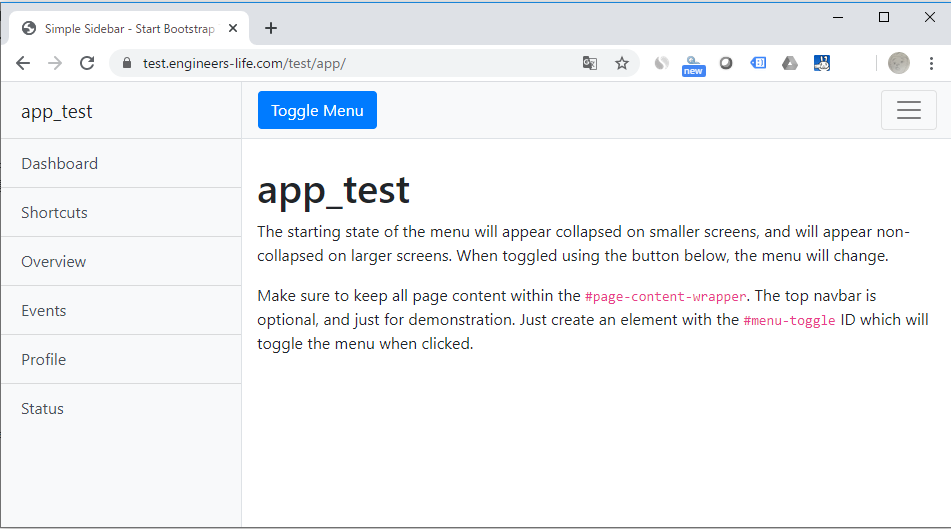
http://xxxxxx/test/app
Djangoの新規ページ追加の手順は以上となります。
ITエンジニアの開発・検証・学習としてインターネット上で専用のサーバ(VPS)を利用しましょう!
実務経験はVPSで学べます。

コメント